Timed event campaigns are campaigns that are triggered by a Month and day of the year. These types of campaigns will help you create emails to go out on a specific date.
Learn today how to create a time event Campaign.
To access your Campaigns, please log in to ScoreCEO, Or Click here
On the top right corner click on the configuration bubble and select Configuration. Then Campaign
Select Campaigns
To Create a new System Event Campaign click "Create New" at the Top right corner of your screen.
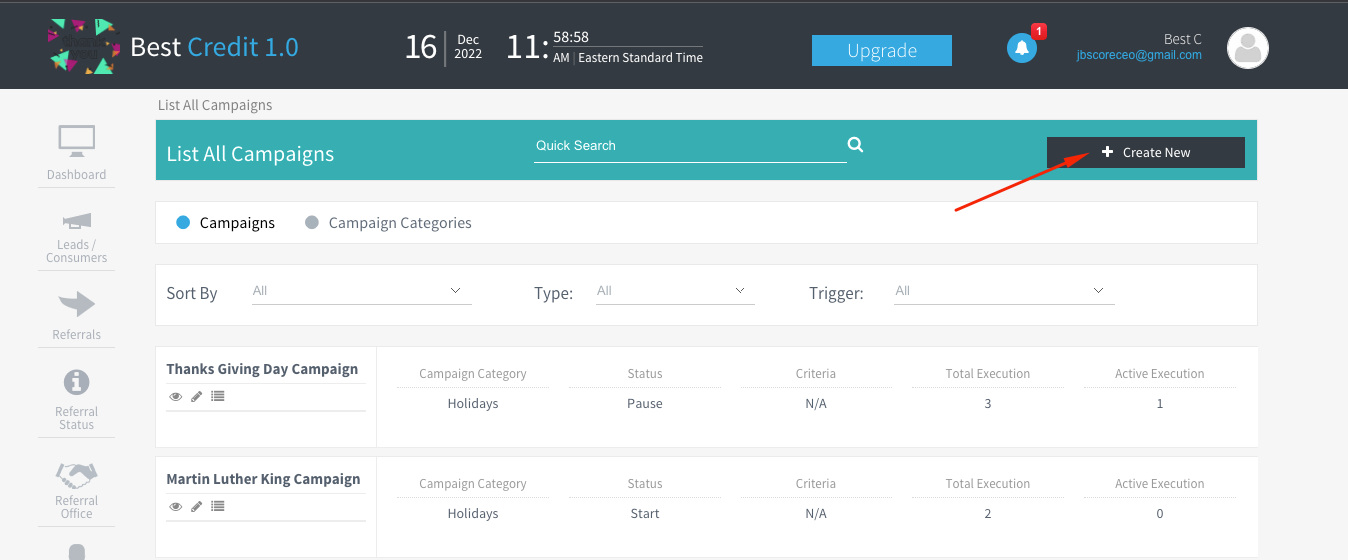
Let's begin building the campaign. Under Title, please give your Campaign a name. This will help you identify what is this campaign and what is it for.

Select the dropdown menu for "Campaign type" and select Time Event.

It is time to select the Month and day this campaign is to be executed. Please keep in mind this campaign will go out every Month and day of every year.
*If this is a one-time event, please ensure to pause after execution.

Now let's go to Step 1 of the campaign this is the first step of the campaign.

In this first step let's start with the "when" Under Step Type, here is the step type you will identify what you want to be the first action, There are two options in the drop-down menu, Email, and Todo. The email will be to send an email, a Todo is to create a task reminder for a staff member. After you identify what you want to do you can move to the next section.

The next step under "When" will be to add the Start Date this is when you want the campaign to begin, this can range from day 0 to an infinite number.

Now let's move over to "Action" Here you will identify who the email is from, to whom, and the template going to be used.
From: Decide whom you want the email to come from, there are several options available to choose from.

To: Select whom this email should go to. It if is the consumer or lead, please choose everyone.

Template: choose the first template you would like to have used in this campaign.

Once you have completed this, and would like to add on more to your campaign, click the "+Add New Step"

Then continue to build your campaign.
If you which to create a Todo in this campaign, follow these steps on how to do so.
Under When select Step Type ToDo. Then in Action fill out the Todo information, by adding the title, description, agent assignment, and time and frequency of reminders.

Once you have completely finished your campaign, Click the Save button




